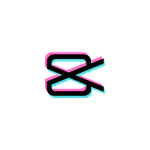CapCut vs. Splice – The Best Video Editor
Producing videos can be a tedious process. However, with the emergence of social media video-sharing platforms like TikTok, the ability to create and edit first-class videos has never been more important.
Fortunately, there are several video editing apps to choose from. In this article, we will focus on CapCut and Splice. We’ll look at its capabilities, features, and pros and cons to help you decide which one is right for your video creation and editing needs. The below comparison of Capcut vs. Splice will help you choose the right one.
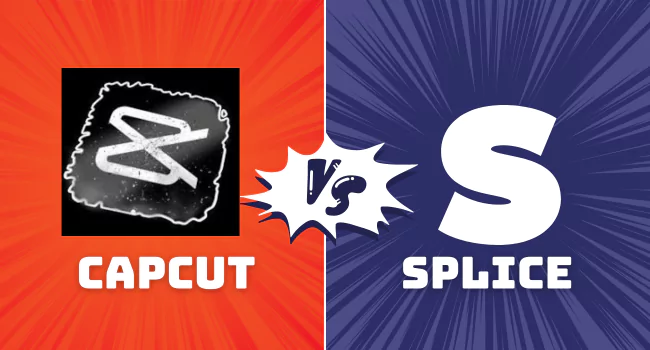
Capcut
Capcut is a video editing app made by the creators of TikTok. This app is an excellent choice for an ordinary social media poster. With comprehensive features for iOS and Android users, CapCut pro apk is mobile-friendly and has features including changing the background color and automatic captions.
Pros
- Simple to use
- Variety of ready-to-use templates
- Modern transitions, effects like split screen and filters
- 3D zoom feature
- The export feature is easy to use
- Many languages to choose from.
- Create slow-motion videos or select sections to slow down
- Good import and export capabilities.
- Desktop version.
- The application is 100% free.
- Share directly on social media.
- No ads and no watermark.
Cons
- Max frame rate 60FPS
- No option to make landscape videos.
- Problems with bugs and glitches.
- Only suitable for basic video editing
- Unavailable in some countries
- Failed to edit large videos
CapCut Video Editing Features
Speed control
In CapCut, you can tap the speed icon and change the original speed of your video. By adjusting the speed, you can see how it changes the length of the video. If you want to try slow motion, make sure the video you’re editing has a high frame rate. Standard videos at 30 frames per second would look grainy when scaled down to 0.1x. You must record videos at 60 frames per second to use the slow-motion effect. CapCut is known for its popular ramp speed feature.
Pre-made filters
Brighten your videos or amplify their appearance with CapCut’s various filters. There are beautification tools and filters based on colors and seasons. For example, when combining clips of different contrasts, color ranges, and brightness levels, you can use filters to make them all uniform.
Polished video reversal
CapCut has a polished frame-by-frame video reversal feature that many other video editors don’t have.
Royalty-free music library
You don’t need to outsource music to add to your video on CapCut. It has a vast library of royalty-free music that you can choose from. But you can also import music from files on your phone in addition to what’s available in CapCut’s music library.
Amazing effects
CapCut’s video effects add animations to your videos, and you can change the intensity, noise, speed, and filter preferences of these effects.
Stickers and text
Stickers are a fun and creative way to make your videos stand out, and CapCut has a variety to choose from. CapCut also allows you to add animated text to your videos.
Video Split
CapCut has an excellent video-splitting tool. You can split your video into predetermined points and do it frame by frame.
Background Remover
Isolate something specific in your video using CapCut’s video background remover. This tool uses AI-based algorithms to separate selected content from the background.
Splice
Splice is also a mobile video editor compatible with Android and iPhone. It has many tools to create videos for your social media platforms. With an intuitive and easy-to-navigate user interface, it also has a vast library and lots of royalty-free music.
Pros
- Easy and easy-to-learn interface
- Integrates with iTunes and gives you access to a free music library
- Basic editing features like cropping, trimming, and effects
- Direct sharing to social media options is quick and easy to use.
- Narration and sound effects
- Offers more transition options
- Import still photos.
- Crop or trim a section to focus on a highlight
- Easily share on social media platforms
- Create videos with up to 4K resolution
- No limits on video length
- Real-time recorder and voiceover option
- No watermarks
Cons
- Possible copyright issues with the audio library
- Large video files can consume storage space
- Fewer editing options for effects, transitions, and cutting and trimming features are not advanced
- Prone to crash
- under copyright
- No desktop version
- One week free trial and then you have to pay weekly or yearly
Splice Video Editing Features
Add music to your videos
Splice also has a large music library to enhance your videos. You’ll receive a prompt inviting you to explore the music library as soon as you upload a video. You can also choose a track from a streaming service or do a voiceover.
Cut and trim clips
When creating videos, there will be a lot of content that you will need to cut to focus on the essential sections. Splice’s trimming feature allows you to cut parts from the beginning or end of your video. You can also trim specific segments from your clips.
Smooth Transitions
Splice has unique transitions that allow you to smoothly swipe through different segments. This includes crossfade, slide down, blur, and more. You can also edit the duration of the transition.
Video Enhancement Effects
Give your videos that extra zest with one of Splice’s video effects. Slow down certain parts of your video, make them black and white, or add a filter from the 12 available options. You can also apply double speed and overlay text. A unique feature of Splice is the ability to use an effect on individual clips rather than an entire project.
Picture in Picture
With Splice, you can create effects using picture-in-picture. You use the Overlay feature to create another layer above the video timeline. You can zoom in or out, add filters, adjust brightness, sharpness, and saturation, and move or rotate this layer. The length of the section can also be changed and you can create a mask mosaic with this effect.
CapCut vs. Splice, which is good
If you’re diving into the ocean of video editing, the CapCut is a great paddleboard. It’s ingenious and efficient, has multiple language options, and you can use it for free without watermarks. Splice works effectively on your mobile device, offering iTunes integration, voiceover, and sound effect options. It features real-time recording, allowing you to click a voice button and add a voiceover. A significant disadvantage is that it does not have a desktop version.